TreeTalk Node Tutorials & Quick Start for Windows
This page will help you start using TreeTalk Node for Windows in minutes: follow the quick start guide, watch the video walkthrough, and consult the troubleshooting FAQ if something doesn’t work as expected.
Quick Start — from download to first file transfer
Two simple steps: launch the app, see peers, send your first file.
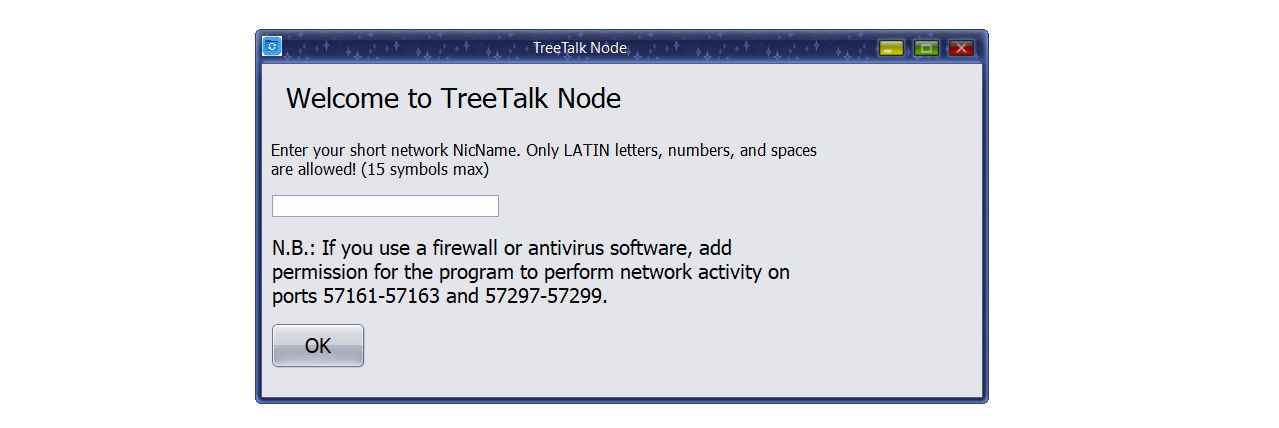
1. Launch TreeTalk Node and discover peers
Download and run the portable EXE. Enter your nickname. TreeTalk Node will automatically discover peers in your LAN / WiFi / VPN within a few seconds. When you see colleagues or other devices in the peers list, you’re ready to start.
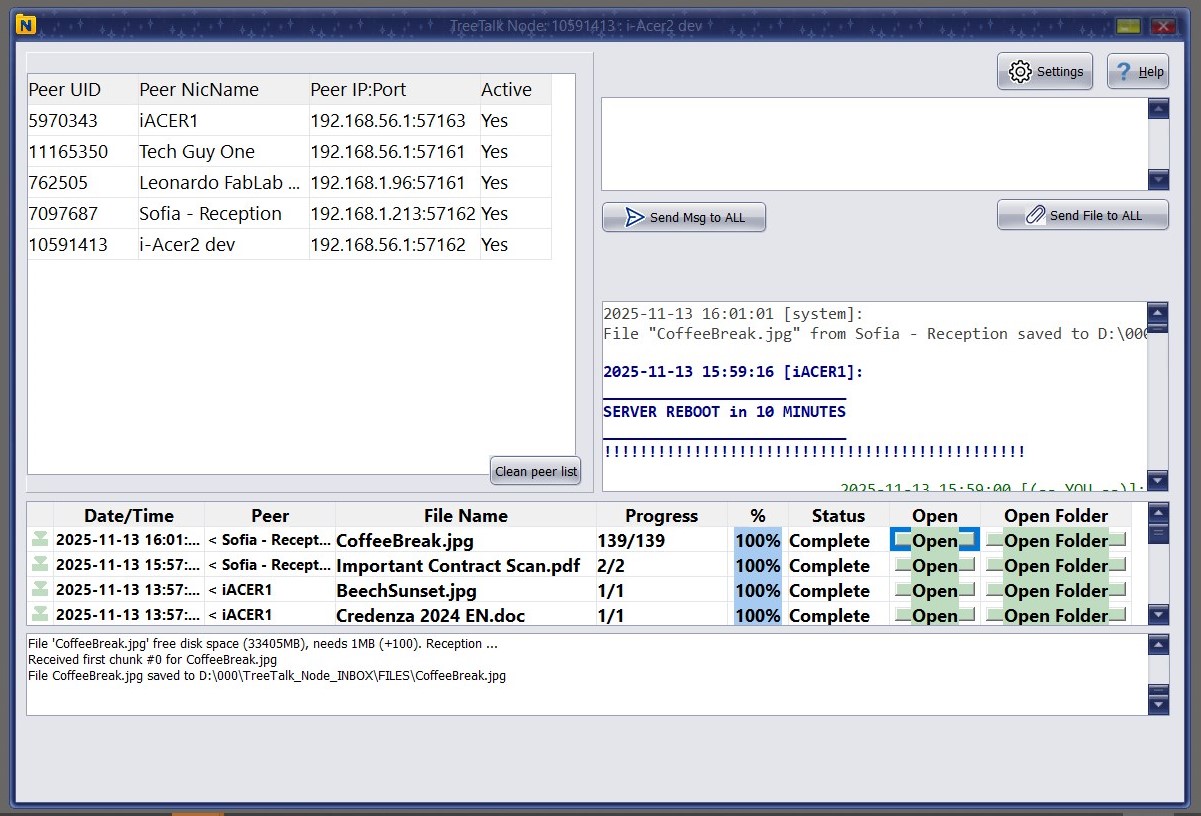
2. Send your first file and check the File Journal
Drag and drop a file onto a selected peer (or use the file send button). Track progress and delivery in the File Journal. You can open the received file or its folder with one click — no shared folders, no servers, no Internet required.
Video Tutorial — see TreeTalk Node in action
Prefer to watch instead of reading? This short video walks you through the interface, peer discovery, chat, and file transfer workflow step by step.
Troubleshooting & Technical FAQ
Having issues with download, launch, or file transfer? Start here. Most problems are solved by allowing the app in Windows Defender / antivirus, checking peers and ports, and using the File Journal to verify transfers.
1 Windows Defender warns me when I download or launch TreeTalk Node. Is it safe?
Yes. TreeTalk Node downloaded from the official TreeTalk website (tree-talk.com) is safe to use.
Windows Defender or SmartScreen may show a warning for new or unsigned applications. Click “More info” → “Run anyway” to continue if you trust the source.
No Internet connection is required, and no data is sent outside your network. If needed, add the app to Windows Defender’s Allow list.
2 My antivirus blocks TreeTalk Node or shows a false alarm. What should I do?
Some third-party antivirus tools flag new portable apps by mistake. Add TreeTalk Node to your antivirus allowed / whitelisted applications list.
This resolves the issue without affecting system security. The program contains no malware, no third-party ads, and no telemetry (except possible experimental beta builds).
3 TreeTalk Node cannot detect peers in my LAN. How do I fix this?
Check the following:
- All devices are connected to the same LAN / WiFi / VPN.
- Windows Firewall allows TreeTalk Node for private networks on all devices.
- If you use antivirus firewalls (Kaspersky, Bitdefender, Avast, etc.), allow the app in their network rules.
- Network discovery is enabled in Windows.
- Restart the app on all machines to refresh peer discovery.
4 How do I allow TreeTalk Node in Windows Firewall (Brandmauer)?
To allow the app through Windows Firewall:
- Open Control Panel → Windows Defender Firewall.
- Click “Allow an app through firewall”.
- Find TreeTalk Node (or add it manually).
- Enable the checkbox for Private networks (Public is optional).
This ensures the app can transfer files across your network.
5 How do I allow TreeTalk Node in my antivirus firewall?
Each antivirus has its own interface, but in general you should:
- Go to Settings → Firewall → Application control.
- Add TreeTalk Node executable to the list of trusted / allowed apps.
- Set the rule to Allow all connections on local network.
Look for names like “Trusted”, “Allow”, or “Full network access”.
6 Files are not transferring. What should I check?
Verify the following:
- The peer is online and visible in the peers panel.
- Both endpoints are running TreeTalk Node (same version is recommended).
- The firewall or antivirus is not blocking LAN communication.
- Your router does not isolate clients (no “guest WiFi isolation” or similar options enabled).
- The port number in Options matches on both sides.
7 How do I change the default port used by TreeTalk Node?
Open Options → Port number, choose a new value, and save the settings. Restart the app for the change to apply.
Pick a port that is not used by VPN software, VoIP tools, other file-transfer apps, or network monitoring utilities.
8 I suspect a port conflict. What are the signs and how do I fix it?
Typical symptoms of a port conflict:
- No peers are detected.
- Files are stuck at 0% or never complete.
- Transfers work sometimes, but fail randomly.
To fix it:
- Change the port(s) in Options on all devices.
- Restart TreeTalk Node.
- Ensure all peers use the same new port.
9 Where are my received files saved?
All incoming files appear in the File Journal with date and sender information.
Use the “Open folder” button next to an entry to open the directory where the file is stored.
The base directory is defined in Options → Save folder.
10 Can I change where received files are stored?
Yes. Open Options → Save folder, choose a new location, and confirm. TreeTalk Node will use this folder for all future incoming transfers.
11 What is the File Journal and how does it work?
The File Journal is a log of all file transfers:
- Received files (with time, date, and sender).
- Sent files (with time, date, and destination).
It includes quick buttons to open the folder or the file itself, so you never lose track of where your documents are stored.
12 Why are file transfers so fast in TreeTalk Node?
TreeTalk Node transfers files directly inside your LAN / WiFi / VPN, without:
- Cloud servers
- Internet routing
- Email or third-party storage
This local-only design often outperforms SMB shares, email attachments, and USB drives — especially for large files.
13 Does TreeTalk Node work on Windows 7?
Yes. TreeTalk Node supports Windows 7, 8, 10, and 11, including mixed environments where older and newer PCs work together.
The app is portable — no installation is required.
14 Is encryption available? Should I enable it?
Optional end-to-end encryption is available for both files and messages.
Enable it if you:
- Work in corporate or regulated networks.
- Use TreeTalk Node over VPN between remote offices.
- Operate in environments where traffic may be monitored.
For a private home LAN or a small office, encryption is usually optional but still available.
15 What is “Deep Work” mode?
Deep Work mode disables pop-up notifications and sound alerts.
You still receive files and messages in the background, but the app stays quiet so you can focus on your work without interruptions.
16 How do I verify that my file was successfully sent?
Open the File Journal and check the “Sent” section:
- If the status is complete, the file was delivered locally.
- Successful arrival is usually reflected in the chat log on the receiving side.
You can also confirm with the recipient via private or group chat.
17 TreeTalk Node shows different subnets. Will it still work?
Yes, TreeTalk Node can work across multiple adapters or subnets as long as the network allows local broadcast or directed traffic between them.
This is common in workplaces where devices are connected via both Ethernet and WiFi, or where VLANs are configured for internal communication.
18 Do I need admin rights to run TreeTalk Node?
Usually, no. TreeTalk Node is a portable application and runs without installation or administrator privileges.
Just download, unpack, and launch it. You only need elevated rights if your corporate IT policy restricts running executables from user directories.